Range Extender Troubleshooting
This troubleshooting guide is designed to help resolve issues with distorted images or non-detection when using a KAYA frame grabber and range extender.
Serial Port connection configuration
A Mini USB port is available for accessing range extender's terminal and perform firmware updates. The driver for a Silabs CP2101 chip is available on offical website.
After installing the driver and connecting via USB, you can use a serial-emulated terminal such as Tera Term with the configuration settings described in this table:
| Parameter | Value | 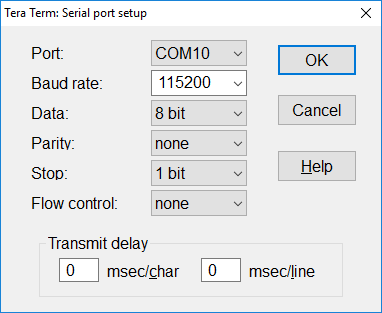 |
|---|---|---|
| Baud rate | 115200 | |
| Start bits | 1 | |
| Stop bits | 1 | |
| Parity | None | |
| Flow Control | None |
Camera Link compatible over Fiber
Each command must be followed by carriage return (Enter) in order to execute. For debugging purposes, our support representative may request the output of the 'status' command.
Commands supported by the range extender Host Unit and Device Unit:
- firmware — sets the system to firmware update mode
- status — prints the system and link status and general information
- pwr — power over CL configuration default
- default — reset user settings
- save — saves user settings to flash
Commands supported by the range extender Host Unit only:
- format — configure device camera format, including CL mode and camera scan type, refer to table 7 of the Camera Link compatible Range Extender over Fiber User Manual
- uartbaud — sets serial port baud rate
CoaXPress over Fiber
Before connecting to the range extender, make sure that the serial port driver is in tact.
- Connect a USB cable to the range extender unit and establish a serial port connection.
- Open a terminal and configure the serial connection as described in the table above.
- After camera detection but before stream please perform these commands (for each range extender unit):
- Enter command 'status' to check firmware version
- Enter command 'admin 1' to be able to debug connection status
- Command 'dbgc' to view status of CoaXPress connection
- Command 'dbgf' to view status of Fiber connection
- Start the stream, confirm that image is corrupted and enter 'dbgc' and 'dbgf' commands (2-3 times with 1-2 sec delay) to refresh the status table:
- Check column 'C Errors' for 'dbgc'
- Check column 'FEC Corr' for 'dbgf'
- Send us the output of these steps so we could investigate

Known issues
Issue: While using 'KY-FEXT-II' device unit with 2 cameras connected using 2 links each at CXP-12 speed, both of the cameras are receiving drop packets and in Vision Point acquistion preview window states "waiting for video data".
Solution: Switch one of the camera to CXP-6 speed to get normal acquisition.
Description: This issue occurs when the bandwidth between the range extender and frame grabber is overburdened. There is a reserved percentage of bandwidth allocated for internal communication between the range extenders and host/devices.